How to use opendiff to compare two text files:
| In CRAX you can configure OPENDIFF as a custom tool to use it to compare two text files. This page help you to make proper configuration. |
| In order to define OPENDIFF as a custom tool with keyboard shortcut you should do steps described bellow. |
|
1. Go to the Preferences Window and select Tools tab.
|
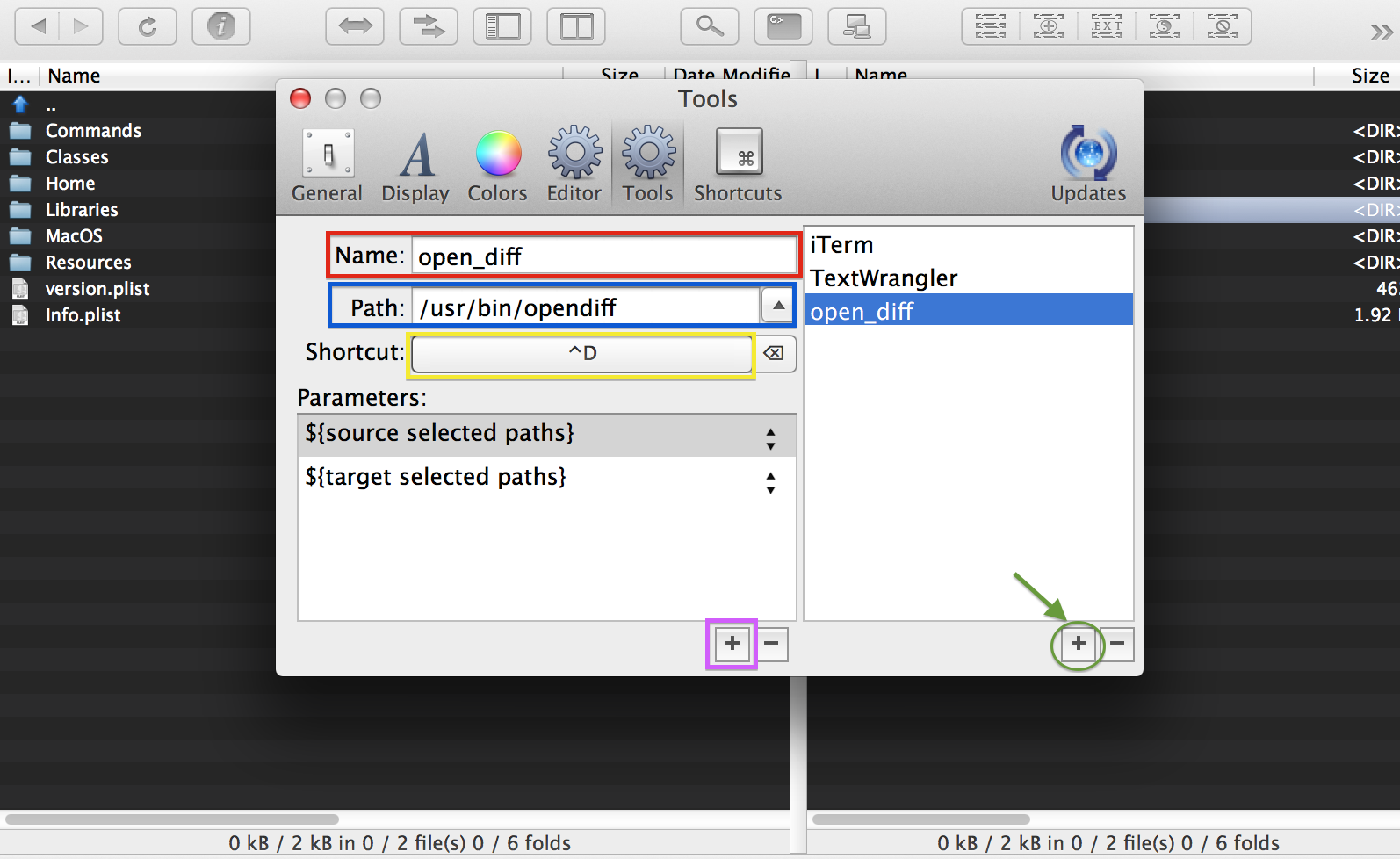
|
| 2. Click button marked green on the screen above. This is ADD TOOL DEFINTITION button. |
| 3. Enter the tool definition name: open_diff (marked red on the screen above) |
| 4. Enter the tool path: /usr/bin/opendiff (marked blue on the screen above). |
| 5. Next you should define the tool definition shortcut. Click RECORD SHORTCUT button (marked yellow on the screen above) and then press simultaneously the CONTROL and D. |
| 6. Next click two times ADD PARAMETER BUTTON (marked violet on screen above) and select values as on screen above. |
| When you perform operations described in steps above you should have option in main menu under 'Tools' named 'open_diff'. When you want to compare two files select one file in left files panel and the second one in the right files panel and than press CTRL+D. After this opendiff window should appear with the result of comparison. Look at screen below. |
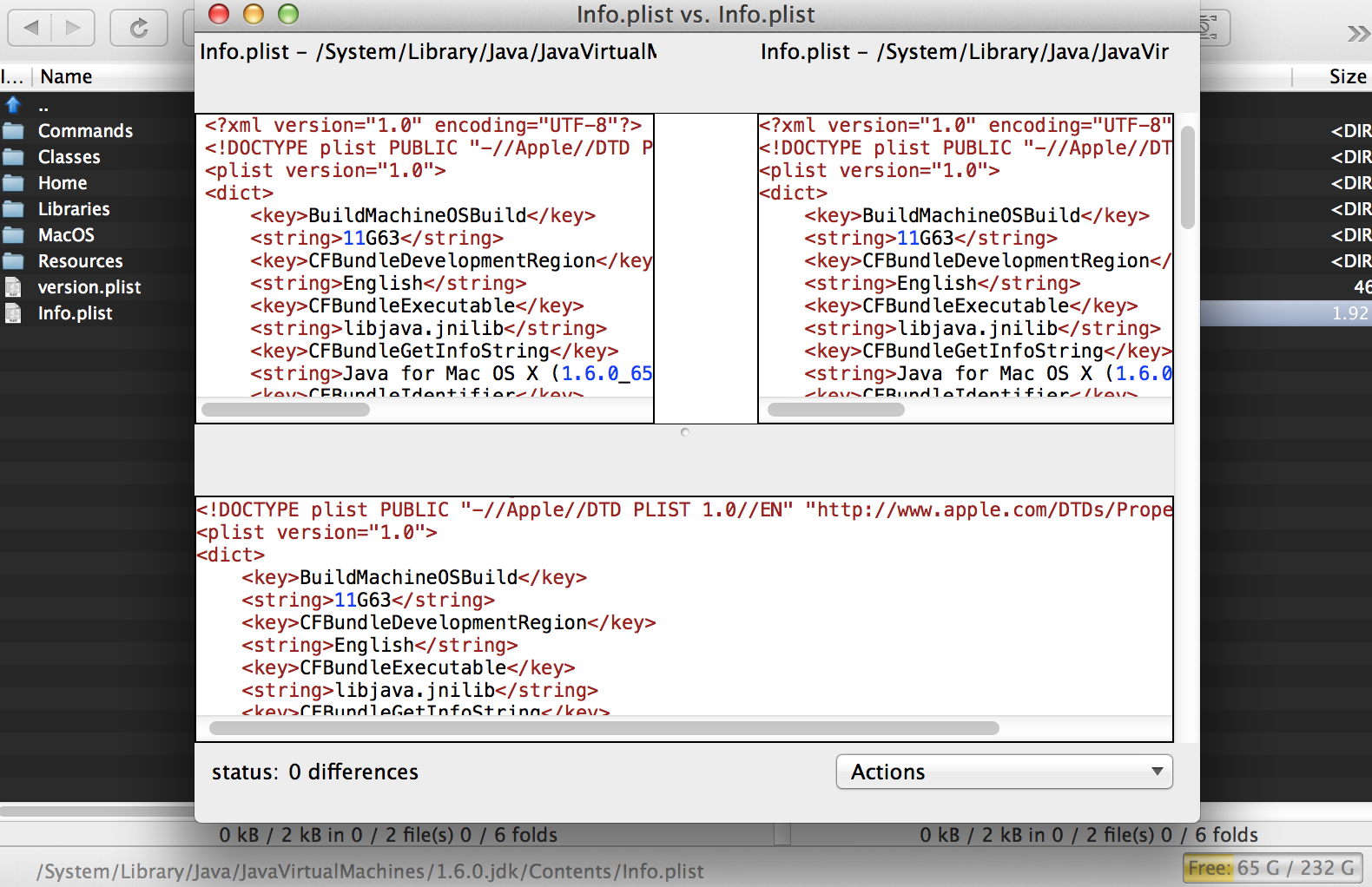
|